How to Make Stickers on PicsArt
How to Make Stickers on PicsArt (The Complete Guide You Actually Need)
Tired of using the same predictable, boring emojis that everyone else employs in their daily chats and stories? Millions of people today seek unique ways to inject genuine personality into their digital output, moving beyond tired stock graphics. Learning How to Make Stickers on PicsArt completely unlocks a new dimension of creative control over your images and social media presence.
This powerful PicsArt app isn’t just for basic photo filters; it’s the ultimate sticker maker for crafting bespoke assets. We’ll demystify the entire sticker creation process, showing you how to turn any photograph into a flawless, professional asset. You’ll master the art of generating transparent PNGs and designing incredible custom stickers that give your posts a truly personalized, standout look. Get ready to elevate your digital stickers from simple cutouts to eye-catching digital art right now.
Why Bother Making Custom Stickers Anyway?
Creating custom stickers is crucial for effective personal branding and injecting bespoke flair into your social media posts. These unique digital stickers act like your personalized signature across platforms, making your Instagram story and edits instantly recognizable to your audience. Moreover, designing your own unique PicsArt stickers significantly enhances communication with friends, turning plain text messages into visually engaging, fun exchanges; this is the core reason why you need to learn How to Make Stickers on PicsArt.
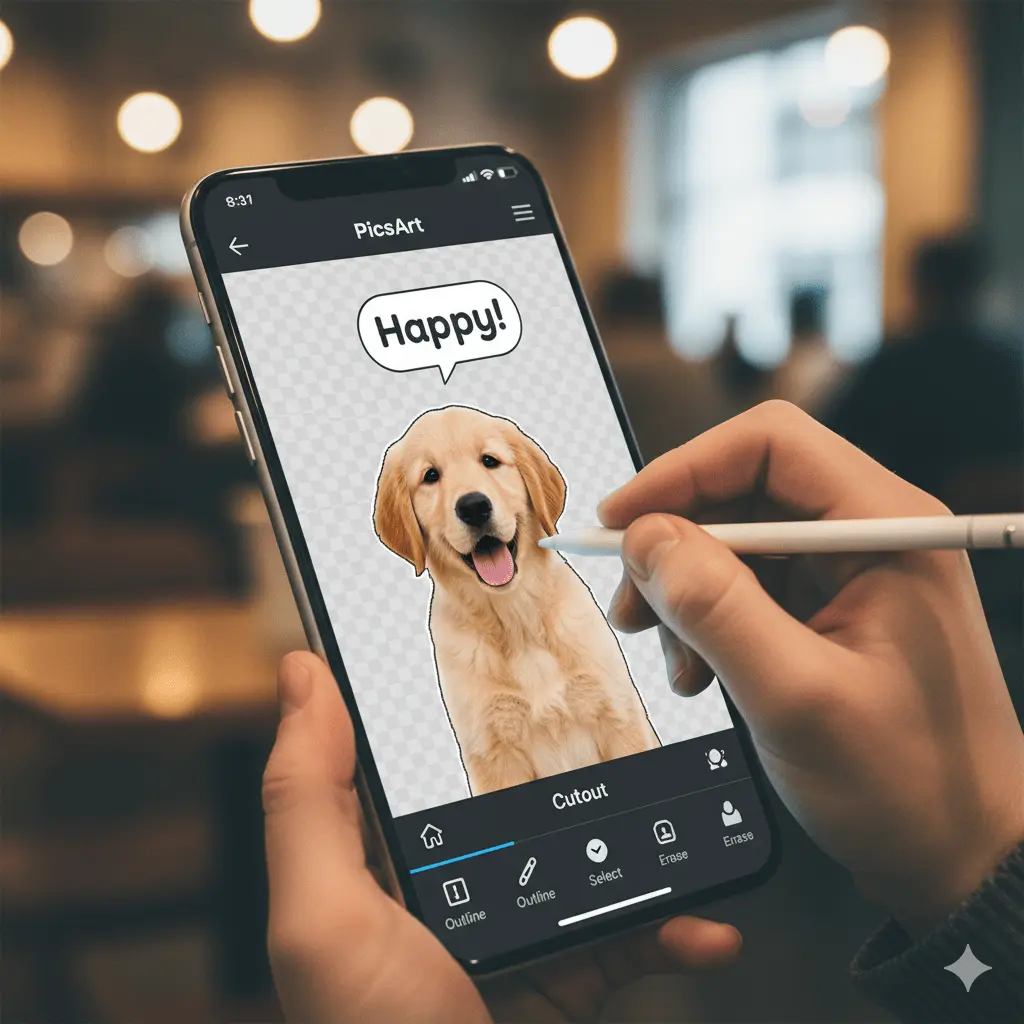
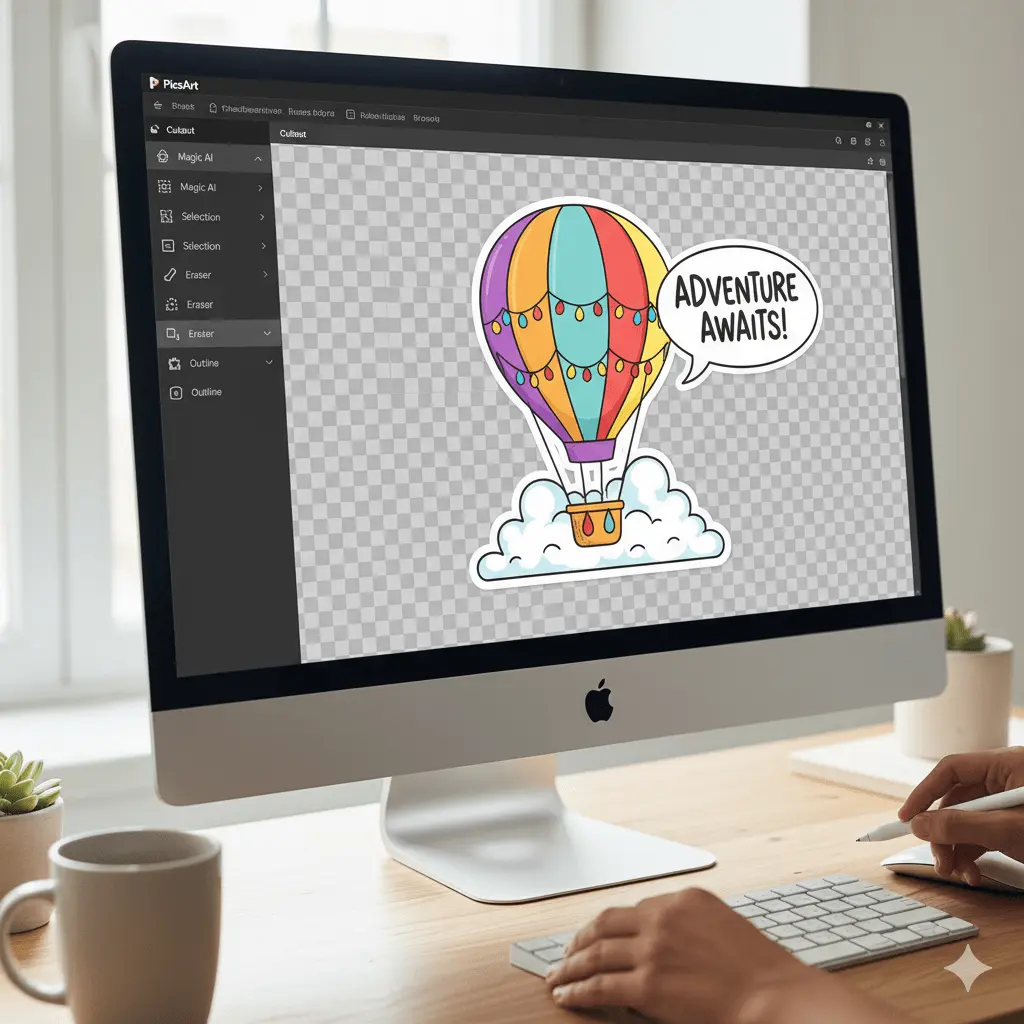
What You Need to Know Before Starting
Before you even select a photo, you must grasp the fundamental necessity of transparent PNGs; quality stickers demand a background-free format for proper layering. Ensure your source image boasts high image resolution, or you’ll risk undesirable pixelation when you resize stickers after figuring out How to Make Stickers on PicsArt. Always verify you’re running the latest PicsArt app for access to the most precise Cutout tool.
Making Stickers on Your Phone (Step-by-Step)
Getting started is quite straightforward: you’ll first upload photo, perhaps an intriguing photo, and navigate directly to the Tools library to explore How to Make Stickers on PicsArt using a mobile device. Next, employ the Cutout tool, which is PicsArt’s dedicated sticker maker interface, using the initial Selection tool for a rough trace. Remember to utilize the Eraser tool for meticulous manual adjustments, guaranteeing flawless edge definition.
Creating Stickers on PC or Web Browser
Utilizing the Web version offers unparalleled precision for those who appreciate working with a larger desktop editing canvas, making it a great alternative to learn How to Make Stickers on PicsArt. You’ll find the process utilizes similar logic, often relying on a powerful one-click Background remover for rapid results. This method is particularly useful when you need to download and export the final transparent image file directly to your PC devices.


Different Types of Stickers You Can Make
The platform’s flexibility allows you to craft various sticker varieties, ranging from precise cutouts of specific objects to engaging stylized Text stickers using distinctive fonts. You aren’t limited to only static photos; consider designing abstract shape stickers or even functional borders using the built-in Drawing tool. This versatility ensures you always possess the appropriate asset for every creative expression.
Harnessing the Power of Layered Textures
For an extraordinary aesthetic, you really ought to experiment with blending modes after completing your initial cutout, adding a personal touch. Apply a subtle metallic or grainy texture overlay to your sticker layer, then adjust the blend mode—try “Overlay”—to instantly give your Sticker designs a professional, tactile depth. This technique transforms a basic cutout into a unique, sophisticated digital art piece.
Using the AI Sticker Generator (Yes, It’s Actually Cool)
The AI sticker generator is truly a game-changer; it permits you to generate totally unique stickers from scratch using just a descriptive Text prompt after you’ve mastered How to Make Stickers on PicsArt manually. Accessing this feature, often housed under the Sticker menu, requires a little prompt engineering skill to achieve your desired aesthetic results. While sometimes an exclusive feature for PicsArt Gold subscribers, it’s certainly worth exploring for creating truly original assets.
Making Your Stickers Look Professional
The secret to a professional-looking sticker often lies in subtle but significant visual enhancements, like adding a distinct white or colored border stroke to the outline. Furthermore, applying a slight, soft drop shadow instantly elevates the sticker, causing it to visually pop off the background of whatever image it’s placed upon. These finishing touches truly enhance the visual appeal.
| Feature | PicsArt Free Version | PicsArt Gold Subscription |
| Basic Sticker Creation | Yes, full access | Yes, full access |
| Remove background tool | Limited usage | Unlimited usage |
| PicsArt sticker library | Access to free collection | Access to all Premium & Aesthetic stickers |
| AI Sticker Generator | Limited or no access | Full access |
| Advanced Editing tools | Limited filters and effects | Full library of advanced features |
Where to Find Ready-Made Stickers in PicsArt
If you’re pressed for time or seeking quick inspiration, the expansive in-app Sticker library is a true digital treasure trove for pre-made stickers. Navigate to the dedicated Sticker menu within the editor and utilize the search function with LSI keywords like “aesthetic” or “seasonal” to quickly narrow the vast selection. This feature is perfect for supplementing your custom creations with ready-made design elements.
Saving and Actually Using Your Stickers
Once satisfied with your sticker creation, saving the final file correctly is the crucial, penultimate step in learning How to make stickers on PicsArt. You must choose to Save sticker to your personal collection, allowing you to access it later via the Sticker maker for instant re-use across all your subsequent projects. For external use, you’ll need to export the final piece as a PNG format image file.
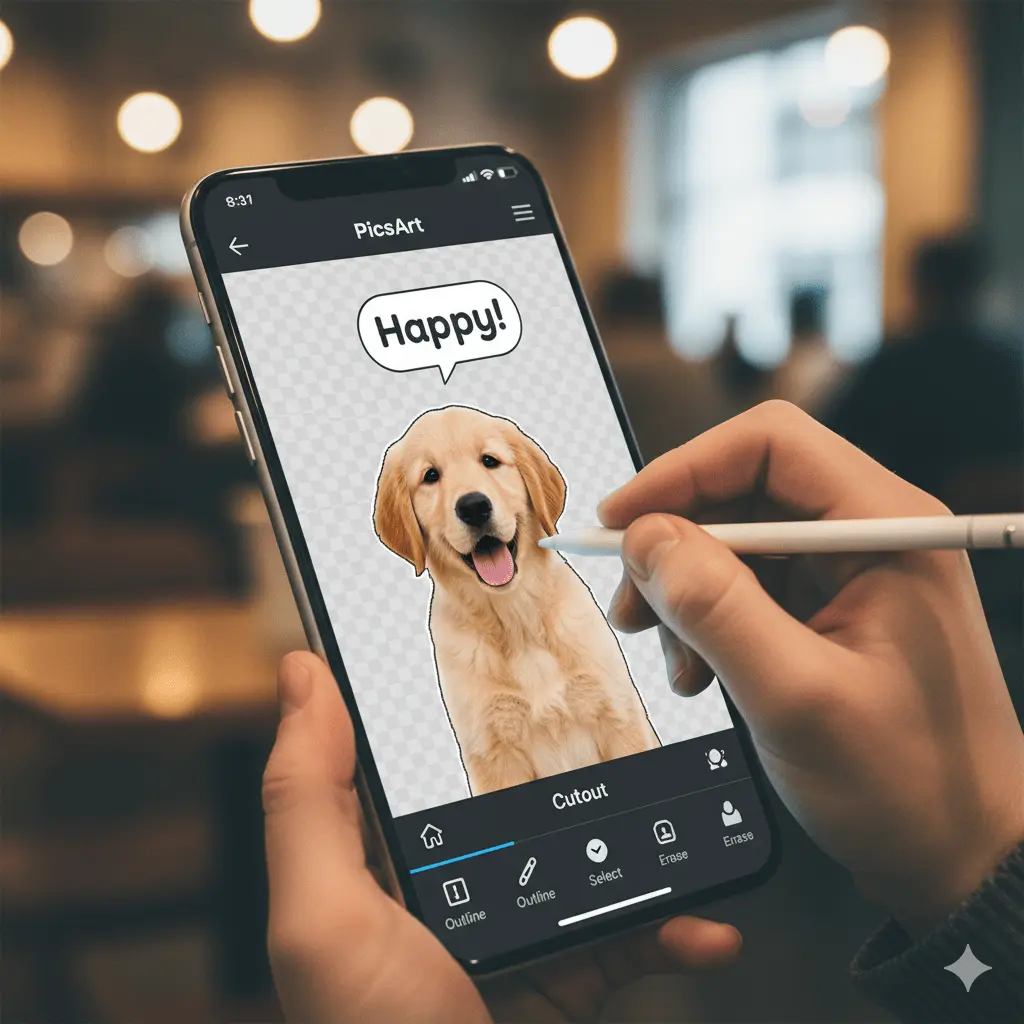
When Things Don’t Work (Troubleshooting Real Problems)
We know things don’t always go smoothly, and encountering a blurry or Pixelated sticker usually signals an insufficient initial Image file resolution, absolutely requiring a higher-quality source. If you see an annoying white fringe around your cutout, simply dive back into the Cutout tool and refine the edges with the manual Eraser tool for meticulous editing and quick fixes.
